Install Windows prerequisites for EMOD source code¶
This section describes the software packages or utilities must be installed on computers running Windows 10, Windows Server 12, and Windows HPC Server 12 (64-bit) to build the EMOD executable (Eradication.exe) from source code and run regression tests.
If additional software is needed for the prerequisite software due to your specific environment, the installer for the prerequisite software should provide instructions. For example, if Microsoft MPI v8 requires additional Visual C++ redistributable packages, the installer will display that information.
Note
IDM does not provide support or guarantees for any third-party software, even software that we recommend you install. Send feedback if you encounter any issues, but any support must come from the makers of those software packages and their user communities.
Install prerequisites for running simulations¶
The following software packages are required to run simulations using Eradication.exe. If you already installed the pre-built Eradication.exe using the instructions in EMOD installation, you can skip this section.
Install the Microsoft HPC Pack 2012 Client Utilities Redistributable Package (64-bit). See http://www.microsoft.com/en-us/download/details.aspx?id=36044 for instructions.
Install the Microsoft MPI v8. See https://www.microsoft.com/en-us/download/details.aspx?id=54607 for instructions, being sure to run the MSMpiSetup.exe file.
Install the Microsoft Visual C++ 2015 Redistributable (64-bit). See https://www.microsoft.com/en-us/download/details.aspx?id=53840 for instructions.
Install prerequisites for compiling from source code¶
The following software packages are required to build Eradication.exe from EMOD source code on Windows 10, Windows Server 12, and Windows HPC Server 12 (64-bit).
Visual Studio¶
Purchase a license from Microsoft or use an MSDN subscription to install Visual Studio 2015 (Professional, Premium, or Ultimate). Other versions of Visual Studio are not supported.
While you can use a free copy of Visual Studio Community, IDM does not test on or support this version.
Select Desktop development with C++ during installation.
Python¶
Python is required for building the disease-specific Eradication.exe and running Python scripts.
In a web browser, go to https://www.python.org/downloads/release/python-366/ to install Python 3.6 64-bit.
Scroll down and download one of the x86-64 bit installers (you may use the executable installer or the web-based installer.)
Double-click the executable file and, in the installer window, select the Add Python 3.6 to PATH checkbox and click Customize installation.
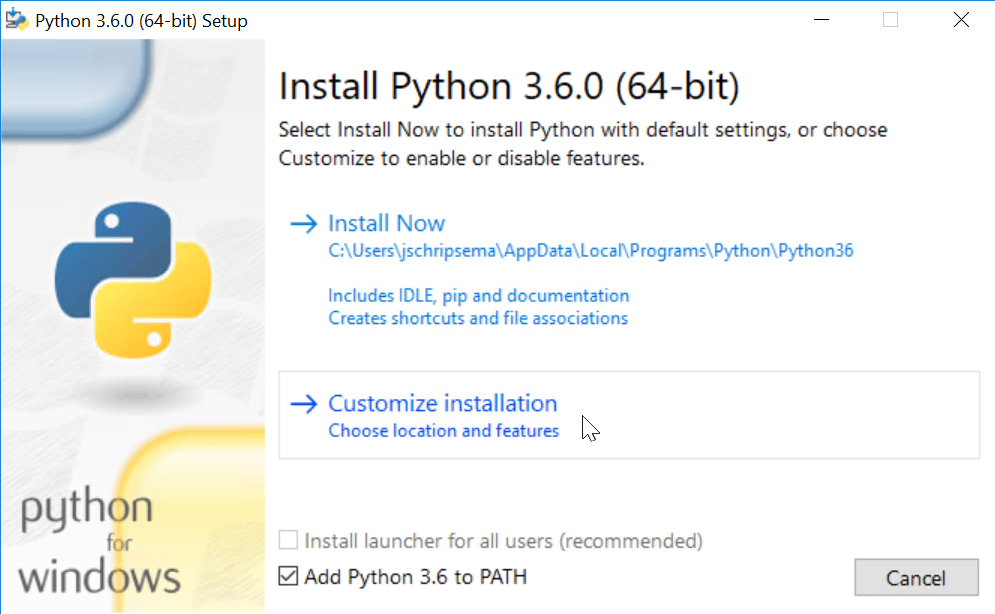
On the Optional Features window that opens, leave all default values selected and click Next. The Python package manager, pip, is used to install other Python packages.
If you are running EMOD locally, IDM recommends that you select the Advanced Options window to customize the installation directory to “C:\Python36”.
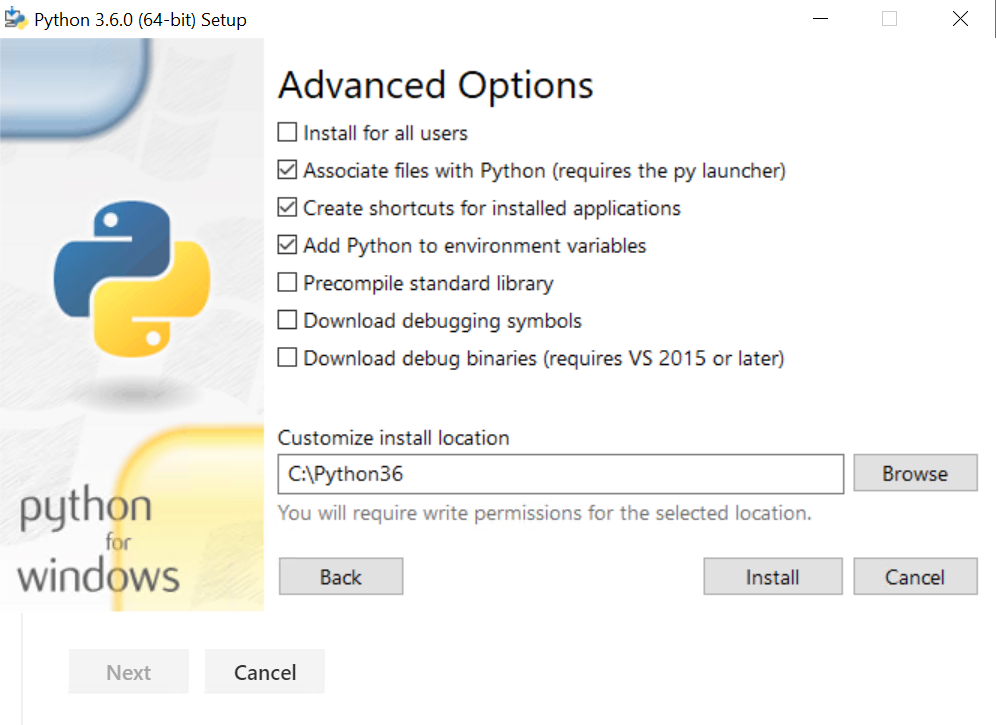
You may install Python in another location, but the Python plotting scripts included in the EMOD scenarios zip file assume that Python is installed directly under the C: drive. If you install it elsewhere, you may need to edit those scripts when using the scenarios to learn about EMOD functionality.
Click Install. When installation is complete, click Close.
To verify installation, open a Command Prompt window and type the following:
python --version
From Control Panel, select Advanced system settings, and then click Environment Variables.
To build the source code using Python 3.6 64-bit, add a new variable called IDM_PYTHON3_PATH and set it to the directory where you installed Python 3.6 64-bit, and then click OK.
To build the source using Python 2.7, add a new variable called IDM_PYTHON_PATH and set it to the directory where you installed Python 2.7, and then click OK.
Restart Visual Studio if it was open when you set the environment variables.
HPC SDK¶
Install the Microsoft HPC Pack 2012 SDK (64-bit). See https://www.microsoft.com/en-us/download/details.aspx?id=36043 for instructions.
Boost¶
Go to https://sourceforge.net/projects/boost/files/boost/1.61.0/ and select one of the compressed files.
Unpack the libraries to the location of your choice. If unpacking the files results duplicate folders with an extra level of nesting (for example, C://boost_1_61_0//boost_1_61_0), delete the extra folder.
From Control Panel, select Advanced system settings, and then click Environment Variables.
Add a new variable called IDM_BOOST_PATH and set it to the directory where you installed Boost, and then click OK.
Restart Visual Studio if it was open when you set the environment variable.
(Optional) SCons¶
SCons is required for the building disease-specific Eradication.exe and is optional for the monolithic Eradication.exe that includes all simulation types.
Open a Command Prompt window and enter the following:
pip install wheel pip install scons
Install prerequisites for running regression tests¶
The following plotting software is required for running regression tests, where graphs of model output are created both before and after source code changes are made to see if those changes created a discrepancy in the regression test output. For more information, see Regression testing.
NumPy¶
We recommended that you download some of the NumPy Python package from http://www.lfd.uci.edu/~gohlke/pythonlibs, a page compiled by Christoph Gohlke, University of California, Irvine. The libraries there include linear algebra packages that are not included by default with the standard Windows packages. They are compiled Windows binaries, including the 64-bit versions required by EMOD. The naming convention used lists the Python version after “cp”, for example “cp36-cp36m”, and the Windows bit version after “win”, for example “win_amd64”.
The NumPy package adds support for large, multi-dimensional arrays and matrices to Python.
Go to http://www.lfd.uci.edu/~gohlke/pythonlibs/#numpy and select the WHL file for NumPy 1.16.2 (64-bit) that is compatible with Python 3.6 64-bit.
Save the file to your Python installation directory.
Open a Command Prompt window and navigate to the Python installation directory, then enter the following, substituting the name of the specific NumPy WHL file you downloaded:
pip install numpy-1.x.x+mkl-cp36-cp36m-win_amd64.whl
Python packages¶
The Python packages dateutil, six, and pyparsing provide text parsing and datetime functionality.
Note
Be sure NumPy is installed before you install Matplotlib.
Open a Command Prompt window and enter the following:
pip install python-dateutil pip install pyparsing pip install matplotlib pip install future
(Optional) R¶
The IDM test team uses R 3.2.0 (64-bit) for regression testing, but it is considered optional.
R is a free software environment for statistical computing and graphics.
Go to https://www.r-project.org/ and install R 3.2.0 (64-bit).
(Optional) MATLAB¶
The IDM test team uses MATLAB R2015a and the MATLAB Statistics and Machine Learning Toolbox™ R2015a for regression testing, but they are both considered optional.
MATLAB is a high-level language and interactive environment for numerical computation, visualization, and programming. The MATLAB Statistics and Machine Learning Toolbox™ provides functions and applications to describe, analyze and model data using statistics and machine learning algorithms.
Go to http://www.mathworks.com/products/matlab/ and install MATLAB R2015a.
If desired, go to https://www.mathworks.com/products/statistics.html and install the MATLAB Statistics and Machine Learning Toolbox™ R2015a.