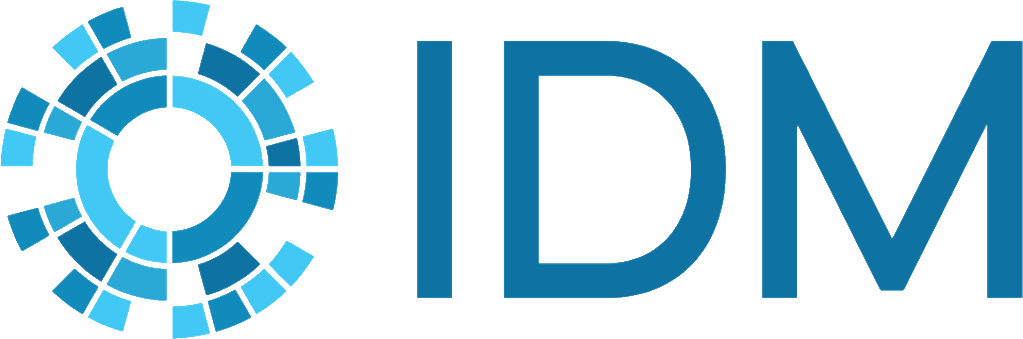Run debug simulations in Visual Studio#
If you have modified the EMOD source code, you can run simulations directly from Visual Studio as part of debugging your changes by using the built-in debugger. For example, you may want to run one or more of the simulations in the Regression directory to verify that the results match those obtained prior to your changes.
Open the EradicationKernel solution in Visual Studio.
On the Solution Explorer pane, right-click the Eradication project and select Properties.
On the Property Pages window, in the Configuration Properties pane, click Debugging.
Set the Command Arguments and Working Directory to the appropriate values and click OK. For more information, see Run a simulation using the command line for generic, Run a simulation using the command line for HIV, or Run a simulation using the command line for malaria.
On the Debug menu, do one of the following:
Click Start Without Debugging to run the simulation in Release mode, where the simulation runs with essentially the same behavior and performance as running it at the command line.
Click Start Debugging to run the simulation in Debug mode, where you have the ability to add break points and step through the code, inspecting the values of different variables throughout the simulation.