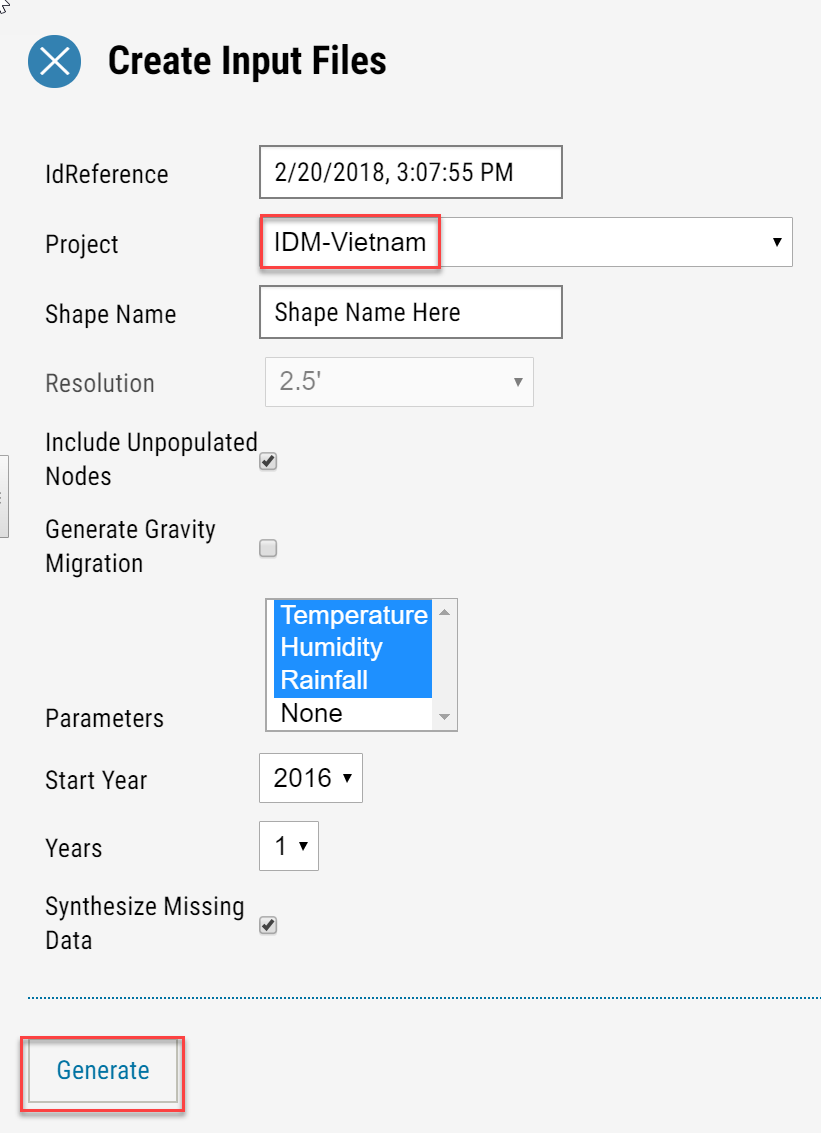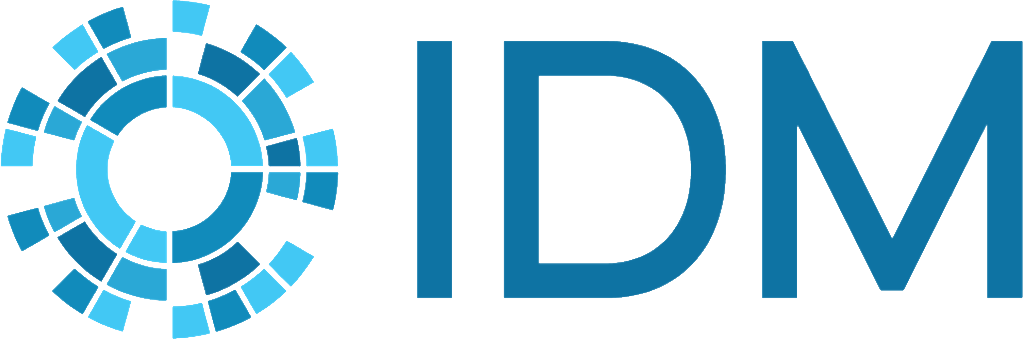How to create climate input#
COMPS allows you to create climate input files that can be used as additional data for your simulations.
Create climate input#
Follow the steps below to create climate input files.
On the top left corner of COMPS, click the hamburger icon.
Click Create, and then click Model Input Files.
Click Search Administrative Districts and enter a location for which you would like to generate climate data. In this example, ‘vietnam’ was searched for. The region is then highlighted in green on the map.
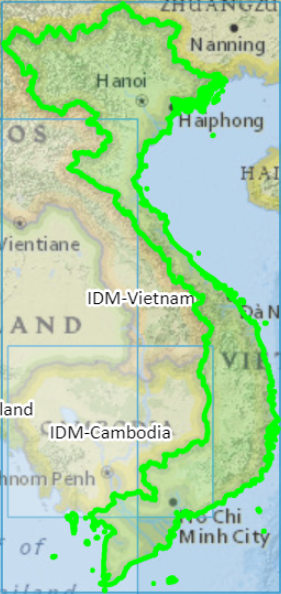
Click the returned search value, which in this example is:
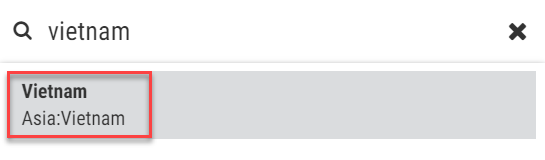
The selected area will then turn red:
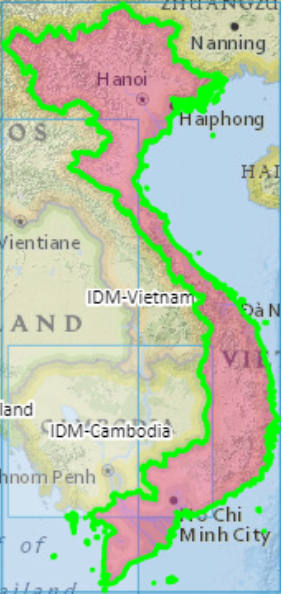
Under Layers, acccept the selected default values (Climate Projects and Selected Nodes).
Click Submit.

The Create Input Files dialogue box will then appear
Under Project, select the corresponding project name for the region you selected. In this example, it is IDM-Vietnam.
Click Generate to create the climate input files.