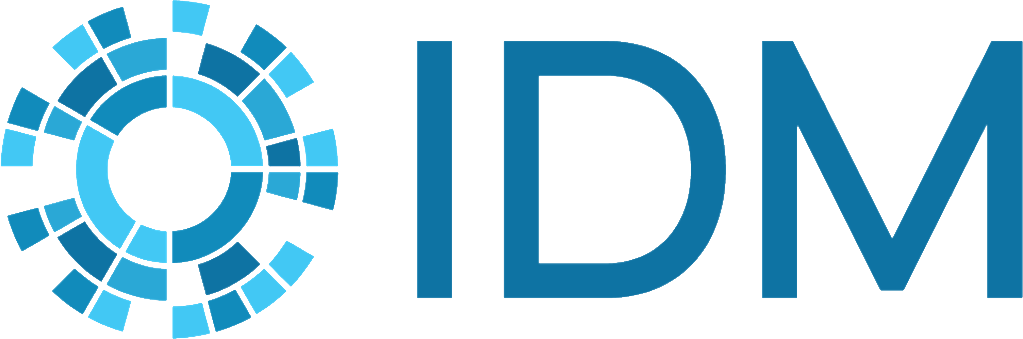Running a simulation#
To run a CMS simulation, do the following:
Open a Command Prompt window and navigate to the directory that contains the configuration and model files.
Enter a command like the one illustrated below, substituting the full path to the executable and file names for your simulation:
../compartments.exe -c <config_file.cfg> -m <model_file.emodl>
Where <config_file.cfg> and <model_file.emodl> are names of your configuration and model files, respectively. If you run a simulation from a different directory, you must include the full path to these files.
CMS will display status information, including any errors that occur, while running the simulation.
By default, the output file trajectories.csv will be created in the current directory. You can specify additional output files in the configuration file.
Note
You can add the path to the executable to your PATH environment variable so you do not need to type the full path to compartments.exe.
To set PATH for the current Command Prompt window only, use set. For example, set
PATH=%PATH%;c:\cms\.
To permanently modify PATH, use setx. For example, setx PATH "%PATH%;c:\cms". You
must then open a new Command Prompt window.