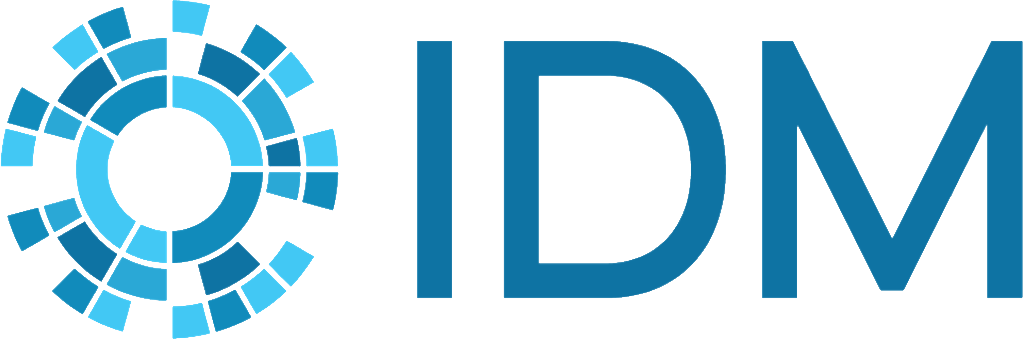Output files (reports)#
After the simulation finishes, a reporter extracts simulation data, aggregates it, and outputs it to a file (known as an output report). Most of the reports are also JSON files, the most important of which is InsetChart.json. The InsetChart.json file provides simulation-wide averages of disease prevalence at each time step.
After running a simulation, the simulation data is extracted, aggregated, and saved as an output report to the output directory in the working directory. Depending on your configuration, one or more output reports will be created, each of which summarize different data from the simulation. Output reports can be in JSON, CSV, or binary file formats. EMOD also creates logging or error output files.
The EMOD functionality that produces an output report is known as a reporter. EMOD provides several built-in reporters for outputting data from simulations. By default, EMOD will always generate the report InsetChart.json, which contains the simulation-wide average disease prevalence by time step. If none of the provided reports generates the output report that you require, you can create a custom reporter.
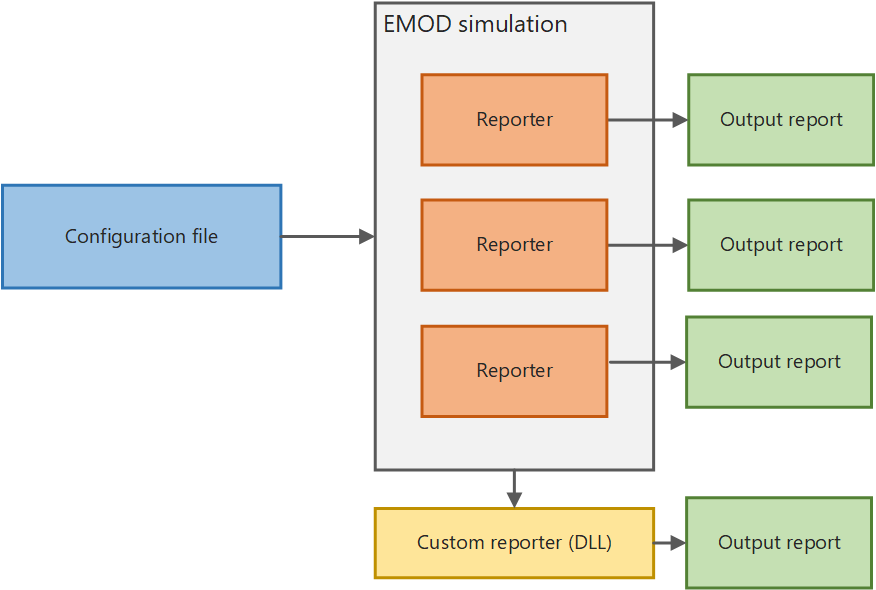
If you want to visualize the data output from an EMOD simulation, you must use graphing software to plot the output reports. In addition to output reports, EMOD will generate error and logging files to help troubleshoot any issues you may encounter.
Using output reports#
By default, the output report InsetChart.json is always produced, which contains per- time step values accumulated over the simulation in a variety of reporting channels, such as new infections, prevalence, and recovered. EMOD provides several other built-in reports that you can produce if you enable them in the configuration file with the Output settings parameters. Reports are generally in JSON or CSV format. If none of the built-in output reports provide the data you need, you can use a custom reporter that plugs in to the Eradication.exe as an EMODule dynamic link library (DLL). For more information, see Custom reporters.
In order to interpret the output of EMOD simulations, you will find it useful to parse the output reports into an analyzable structure. For example, you can use a Python or MATLAB script to create graphs and charts for analysis.
Convert output to CSV format#
Most output reports, including the primary InsetChart report, are in JSON format. If you are using R
for data analysis, you may prefer a CSV report. You can easily convert the output format using
Python post-processing using the icjjson2csv.py script provided in the EMOD GitHub repository.
Provide the path to this script using the -P argument when you run Eradication.exe at the command line.
See Run a simulation using the command line for more information.
Use Python to plot data#
The example below uses the Python package JSON to parse the file and the Python package matplotlib.pyplot to plot the output. This is a very simple example and not likely the most robust or elegant. Be sure to set the actual path to your working directory.
import os
import json
import matplotlib.pyplot as plt
# open and parse InsetChart.json
ic_json = json.loads( open( os.path.join( WorkingDirectoryLocation, "output", "InsetChart.json" ) ).read() )
ic_json_allchannels = ic_json["Channels"]
ic_json_birthdata = ic_json["Channels"]["Births"]
# plot "Births" channel by time step
plt.plot( ic_json_birthdata[ "Data" ], 'b-' )
plt.title( "Births" )
plt.show()
Use MATLAB to plot data#
The example below uses the MATLAB toolbox JSONlab to parse an InsetChart.json file and plot one channel. This script uses JSONLab to parse the file into a usable form in MATLAB. This is a very simple example and not likely the most robust or elegant. Be sure to set the actual paths to JSONlab and your working directory.
% this sample uses JSONLab toolbox
addpath('PATH TO/jsonlab');
% open and parse InsetChart.json
ic_json = loadjson( fullfile( 'WorkingDirectoryLocation', 'output', 'InsetChart.json' ));
ic_json_allchannels = ic_json.Channels;
ic_json_birthinfo = ic_json_allchannels.Births;
ic_json_birthdata = ic_json_birthinfo.Data;
M = num2cell(ic_json_birthdata);
% plot "Births" channel by time step
plot(cell2mat(M));
title( 'Births' );
- Custom reporters
- Error and logging files
- Binned output report
- Demographic summary output report
- Inset chart output report
- Property output report
- Event counter report (ReportEventCounter.json)
- Health events and interventions report
- Human migration tracking report (ReportHumanMigrationTracking.csv)
- Node demographics report (ReportNodeDemographics.csv)
- Spatial output report