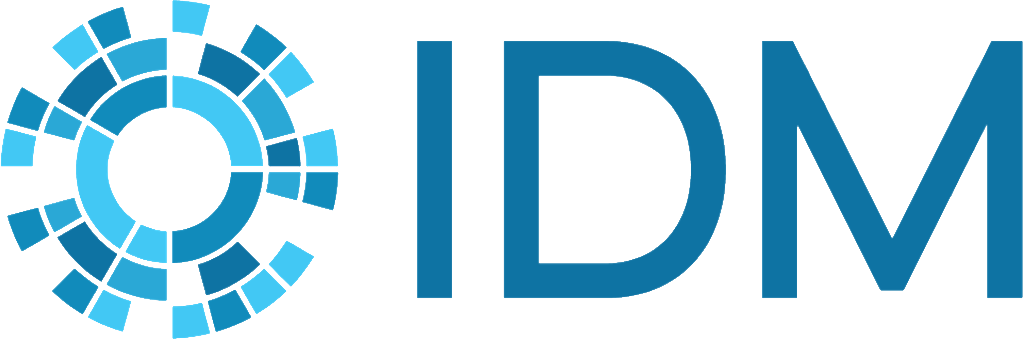Running a simulation#
The EMOD executable (Eradication.exe) consumes the input files, configuration file, and, optionally, campaign file to run simulations that model disease dynamics and campaign efficacy. The simulation type controls the transmission mechanism of the disease. Each agent, whether human or vector, is simulated and follows a set of rules that govern their health and behavior.
You have a few different options for running simulations. The option you choose will depend upon whether you want to run one or more simulations, to run simulations locally or on a remote cluster (for large simulations or multiple simulations), or to run simulations for debugging the source code. This topic briefly describes the different options you have for running simulations. Because the model is stochastic, you must run simulations multiple times to produce scientifically valid results.
Run a single simulation#
It is simplest to run a single simulation using the EMOD command-line options. This will run a single simulation and put the output files in a local directory.
You must either download the latest version of Eradication.exe from GitHub or clone the EMOD source from GitHub and build Eradication.exe yourself. This gives you access to the latest features and parameters for EMOD. To learn EMOD, you can also download the EMOD scenarios, which contains all input files needed to run local simulations that model a variety of disease scenarios.
Run multiple simulations#
Because the EMOD model is stochastic, simulations must be run multiple times to return scientifically valid results. Therefore, you have the following options to run multiple simulations at a time, either locally or remotely on a high-performance computing (HPC) cluster. Generally, only small simulations should be run locally.
Many of these options are scripting languages that you can also use to modify the files consumed by EMOD, simplifying your workflow when running many simulations.
Run simulations for debugging#
If you are helping advance the EMOD model by contributing to source code, there are other options for running simulations that provide debugging support. These options for running simulations are not recommended if you are not modifying the source code.
You can run a simulation locally from Visual Studio using the built-in debugger. You will be able to put in breakpoints and step through the code while inspecting the values of different state variables throughout the simulation.
You can use regression_test.py in the GitHub Regression directory to run multiple simulations on a cluster, including running the suite of regression tests run by the IDM testing team. For more information, see Regression testing.
Directory structure#
Although there are many ways you can structure the files needed to run a simulation, we recommend the following to keep your files organized and simplify the file paths set in the configuration file or passed as arguments to Eradication.exe.
Place the configuration and campaign files needed for a simulation in the same directory. This is also known as the working directory.
However, if you are using overlay files, you may want the default configuration or campaign file in a separate directory so they can be used with different overlay files for other simulations.
Place all demographics and climate files for a given region in the same directory.
Place output for a simulation in a subdirectory of the directory containing configuration and campaign files.
It is not important where you install Eradication.exe or the Eradication binary for Linux.