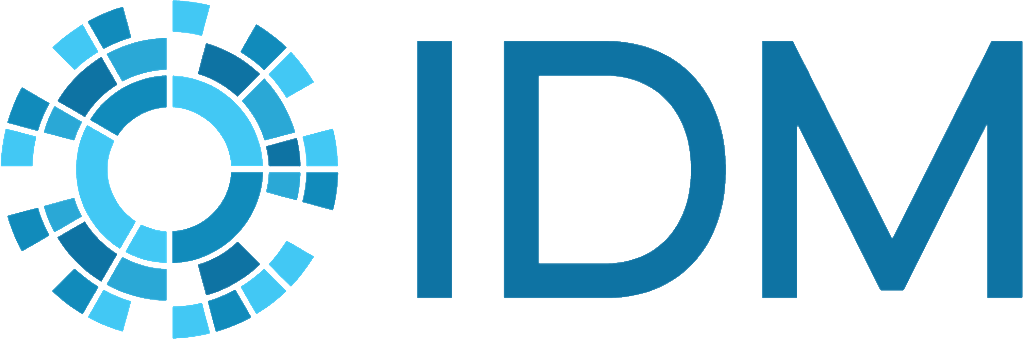Tutorials#
While the workings of the model are explained in detail, it is often more useful to learn through hands-on implementation. To illustrate many of the concepts and capabilities of EMOD, IDM provides tested files to run example simulations that model a variety of disease scenarios. The directory for each scenario contains the files needed to run a simulation and generate the output graphs. Click EMOD scenarios to download a zipped folder containing all required files. These scenarios are referenced throughout the documentation where relevant.
Note
Because the EMOD model is stochastic, graphs you produce from the scenarios may appear slightly different from those included in the documentation.
Included files#
The compiled EMOD executable (Eradication.exe) is included. Unlike other executables, you do not double-click this file to run simulations. Instead, EMOD simulations are run by calling Eradication.exe from the command line. For these scenarios, you can simply double-click the runEMOD.cmd file in each scenario directory, which contains the commands that will run the simulation.
Of course, you can also run simulations directly from the command line or using COmputational Modeling Platform Service (COMPS) if you choose. Review Running a simulation for complete information on running simulations from the command line, or just open the runEMOD.cmd file in a text editor to see what commands it contains.
The Scenarios directory contains subdirectories that contain scenarios for different simulation types. The README files in each of the scenario subdirectories describe what aspect of the model the scenario illustrates. Each scenario subdirectory contains the configuration and campaign files needed to run an EMOD simulation. Also included are plotting batch files that contain commands to run Python scripts. You can simply double-click the batch files to run these scripts and produce graphs.
The Demographics_Files directory contains the demographics files for all scenarios. The demographics files used with each scenario are listed in Demographics_Filenames in the configuration file. This directory also contains a few climate files used with the malaria scenarios.
The Scripts directory contains the Python scripts used to plot the output of the EMOD simulations. These are the scripts pointed to by the plotting batch files.
Most input files use JSON (JavaScript Object Notation) format. If you are unfamiliar with this format, see EMOD parameter reference.
Prerequisites#
We recommend running these scenarios on a Windows computer. You must install the HPC, MPI, and Python packages described in Install EMOD on Windows. You do not need to download another copy of Eradication.exe, although it won’t hurt if you do.
Although EMOD also supports CentOS, the scripts to run simulations will not work and the installation instructions differ. However, you can still run simulations from the command line. See the CentOS installation instructions at Install EMOD on Linux.
General EMOD information#
The features of the model are described in greater detail elsewhere in the documentation, but this provides a brief overview of the features most relevant to using these tutorials.
Manipulating population size#
It is often useful to re-use the same demographics files for running different simulations. Depending on the dynamics of the simulation, or the output reports that are desired, it may be important to change the size of the population. An alternative to modifying the demographics file is to use the configuration parameter, x_Base_Population. This parameter lets you adjust the population set by the demographics parameter, InitialPopulation.
Overlay files#
An alternative to changing parameter values or adding parameters to base files is to create what is called an “overlay file.” These files contain parameter settings or additional parameters that will overwrite the settings configured in the base configuration and demographic files. When using an overlay for configuration parameters, include the files in the working directory. For demographic overlay files, all files to be used must be listed in the array for Demographics_Filenames. The order of these files is important: the base file must be listed first, and the overlay listed second. When there is more than one overlay file, the order of the overlays determines what information will be overridden; the last file in order will overlay all files preceding it. Overlay files can make it simple to swap out different parameter values without having to modify the base files, so you can experiment with different settings. Demographic overlays make it simple to increase the complexity of the population structure without having to create complex files.
Creating campaigns#
Much of the power and flexibility of EMOD comes from the customizable campaign interventions. For more information on creating campaigns, see Creating campaigns. Briefly, campaigns are created through the hierarchical organization of JSON objects (parameter groups).
- campaign event
Campaign events determine when and where an intervention is distributed during a campaign. “When” can be the number of days after the beginning of the simulation or at a point during a particular calendar year. “Where” is the geographic node or nodes in which the event takes place.
- event coordinator
Event coordinators are nested within the campaign event JSON object and determine who receives the intervention. “Who” is determined by filtering on age, gender, or on the individual properties configured in the demographics files, such as risk group or sociodemographic category. See Individual and node properties.
- individual-level intervention
Individual-level interventions determine what will be distributed to individuals to reduce the spread of a disease. For example, distributing vaccines or drugs are individual-level interventions. In the schema, these are labeled as IndividualTargeted.
It is also possible (but not required) to configure why a particular intervention is distributed by adding trigger conditions to the intervention. For example, interventions can be triggered by notifications broadcast after some an event, such as Births (the individual’s own birth), GaveBirth, NewInfectionEvent, and more. It’s also possible to have one intervention trigger another intervention by asking the first intervention to broadcast a unique string, and having the second intervention be triggered upon receipt of that string. See Event list.
Individual-level interventions can be used as part of configuring a cascade of care along with the individual properties set in the demographics file. Use Disqualifying_Properties to disqualify individuals who would otherwise receive the intervention and New_Property_Value to assign a new value when the intervention is received. For example, you can assign a property value after receiving the first-line treatment for a disease and prevent anyone from receiving the second-line treatment unless they have that property value and are still symptomatic.
- node-level intervention
Node-level interventions determine what will be distributed to each node to reduce the spread of a disease. For example, spraying larvicide in a village to kill mosquito larvae is a node-level malaria intervention. Sometimes this can be an intermediate intervention that schedules another intervention. Node-level disease outbreaks are also configured as “interventions”. In the schema, these are labeled as NodeTargeted.
It is also possible (but not required) to configure why a particular intervention is distributed by adding trigger conditions to the intervention. For example, interventions can be triggered by notifications broadcast after some an event, such as Births, NewInfectionEvent, and more. It’s also possible to have one intervention trigger another intervention by asking the first intervention to broadcast a unique string, and having the second intervention be triggered upon receipt of that string. See Event list.
All campaign events and event coordinators can be found in Events and event coordinators; node-level interventions can be found in Node-level interventions; and individual-level interventions can be found in Individual-level interventions.
Output reports#
When you run a simulation using the runEMOD.cmd file, an output directory will be created that contains the output reports from the model. Some of these will be in JSON format and others in CSV. The standard report is InsetChart.json, which includes many different channels including births, deaths, cumulative infections, new infections, and more. You can enable other built-in reports by setting the appropriate parameter to 1 in the configuration file.
For a complete list of all available output reports, see Output settings.