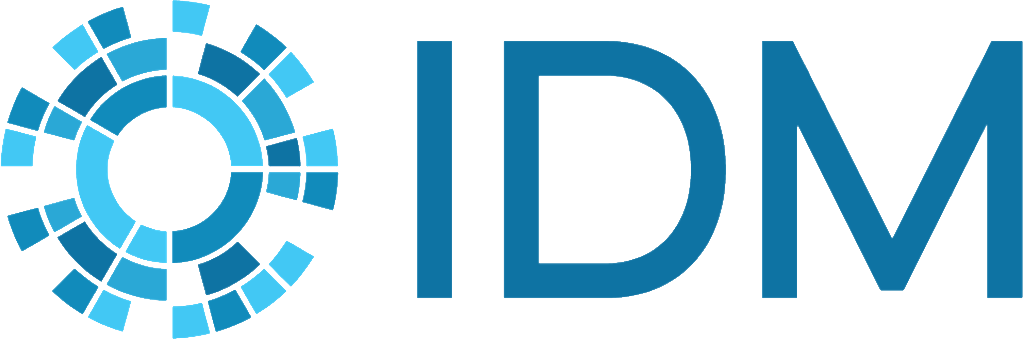How to use COMPS for cleaning up used resources from running simulations#
After you’ve gathered the needed information from running your simulations you can then use COMPS to help clean up used resources. This assists with the operation and maintenance of the shared resources. Of course, before deleting any of the simulations you should ensure you’ve saved the desired files and output data beforehand. To help determine the need of cleaning up and deleting resources, you can use the dashboard to look at the metrics for Cluster Disk Space In Use and Simulations Processed per Owner. After you’ve saved the simulation files and output data and determined which simulations are safe for deleting you can then use COMPS to delete the simulations. Within COMPS simulations are logically grouped into Experiments, which are logically grouped into Suites. When deleting simulations you should start with the highest level logical grouping, assuming you are fine with having all simulations deleted within that grouping. For example, deleting at the highest level of Suites will also delete all Experiements and Simulations contained within the deleted suite.
Note
It is possible to have simulations and experiments but not suites. It depends whether or not you have run multiple iterations of experiments. For example, when you run calibrations using calibtool from DTK-Tools a suite is created along with experiments for each of the iterations run during calibration.
Use COMPS to save simulation files and output data#
Follow the steps below to save simulation files and output data.
On top left corner of COMPS, click the hamburger icon.
Click Explore, click Simulations and select your simulation.
Click FILES, select files to download, and then click Download Selected as ZIP.
Click OUTPUT, select files to download, and then click Download Selected as ZIP.
Use dashboard view in COMPS to view resource consumption metrics#
Follow the steps below to view resource consumption metrics.
On top left corner of COMPS, click the hamburger icon.
Click Dashboard, scroll down to view Cluster Disk Space In Use and Simulations Processed per Owner.
Adjust the settings to view your usage metrics and time periods.
This can assist when filtering on time frames for simulations to delete.
Use COMPS to delete used resources from simulations#
First determine from which level of logical grouping (Suite, Experiment, Simulation) from which to delete your simulations. You should start with the highest level logical grouping, assuming you are fine with having all simulations deleted within that grouping. The instructions below are for deleting an experiment.
Follow the steps below to simulations contained in an experiment.
On the top left corner of COMPS, click the hamburger icon.
Click Explore, click Suites.
Filter for suites to delete, such as adding Owner and Created filters.
Select suite to delete and then click the delete trash icon. You will receive a warning notice to confirm your intent to delete.
Note
The actual deletion of simulations, after selecting and confirming what you want deleted in COMPS, can take anywhere from hours to weeks to occur. Independent “deletion” workers run in the background that defer to higher priority workers, such as running simulations.