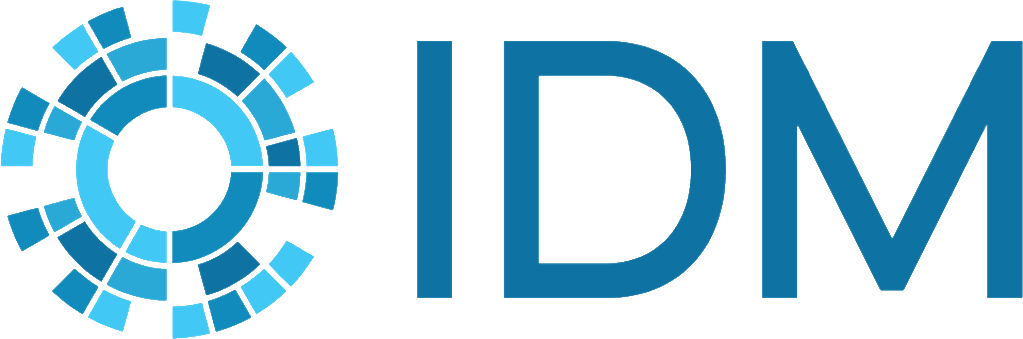Configure#
The configuration of idmtools is set in the idmtools.ini file. This file is normally located in the project directory but idmtools will search up through the directory hierarchy, and lastly the files ~/.idmtools.ini on Linux and %LOCALAPPDATA%\idmtools\idmtools.ini on Windows. You can also specify the path to the idmtools file by setting the environment variable IDMTOOLS_CONFIG_FILE. An idmtools.ini file is recommended when using idmtools. If you want to generate an idmtools.ini file, see documentation about the Configuration Wizard. Configuration values can also be set using environment variables. The variables name can be specified using the format IDMTOOLS_SECTION_OPTION except for common options, which have the format IDMTOOLS_OPTION.
If no configuration file is found, an error is displayed. To supress this error, you can use IDMTOOLS_NO_CONFIG_WARNING=1
Specific configuration items and idmtools.ini wizard
Below is an example configuration file:
# You can also override any configuration option using environment variables
# For any common variable, you can use
# IDMTOOLS_OPTION
#
# For any other section, you can use IDMTOOLS_SECTION_OPTION
[COMMON]
# Number of threads idmtools will use for analysis and other multi-threaded activities
max_threads = 16
# How many simulations per threads during simulation creation
sims_per_thread = 20
# Maximum number of LOCAL simulation ran simultaneously
max_local_sims = 6
# Maximum number of workers processing in parallel
max_workers = 16
# You can also set number of workers per CPU
# If you had 16 cpus and set to 2, 32 workers would be created
# workers_per_cpu = 2
# Maximum batch size to retrieve simulations
batch_size = 50
# You can disable progress bars by using the following options
# disable_progress_bar = true
# When using a development version of idmtools, you will get a log message about the version being development. You can disable using this item
# hide_dev_warning = true
# You can suppress the statement about the configuration used by using
# NO_PRINT_CONFIG_USED = true
# Toggles if platform blocks will be printed
# SHOW_PLATFORM_CONFIG = true
[COMPS]
type = COMPS
endpoint = https://comps.idmod.org
environment = Belegost
priority = Lowest
simulation_root = $COMPS_PATH(USER)\output
node_group = emod_abcd
num_retries = 0
num_cores = 1
max_workers = 16
batch_size = 10
exclusive = False
[COMPS2]
type = COMPS
endpoint = https://comps2.idmod.org
environment = Bayesian
priority = Lowest
simulation_root = $COMPS_PATH(USER)\output
node_group = emod_abcd
num_retries = 0
num_cores = 1
max_workers = 16
batch_size = 10
exclusive = False
# Minimum time in seconds between commissioning when batching.. Values between 10-300
min_time_between_commissions = 10
[Logging]
# Options are is descending order. The lower the item in the list, the more verbose the logging will be
# CRITICAL, ERROR, SUCCESS, WARNING, NOTICE, INFO, VERBOSE, DEBUG
level = DEBUG
console = off
# If you set this to an empty value, you can disable file logging or the value "-1"
filename = idmtools.log
# You can change the logging level for file only using the file level option
# file_level = DEBUG
# Toggle for colored logs. Generally you want this enabled
# use_colored_logs = on
# Toggle user print. Default to true. THIS SHOULD NOT GENERALLY NOT BE USES
# USER_OUTPUT = on
# This is a test we used to validate loading local from section block
[Custom_Local]
type = Local
[SLURM]
type = COMPS
endpoint = https://comps2.idmod.org
environment = SlurmStage
priority = Highest
simulation_root = $COMPS_PATH(USER)\output
num_retries = 0
num_cores = 1
exclusive = False
max_workers = 16
batch_size = 10