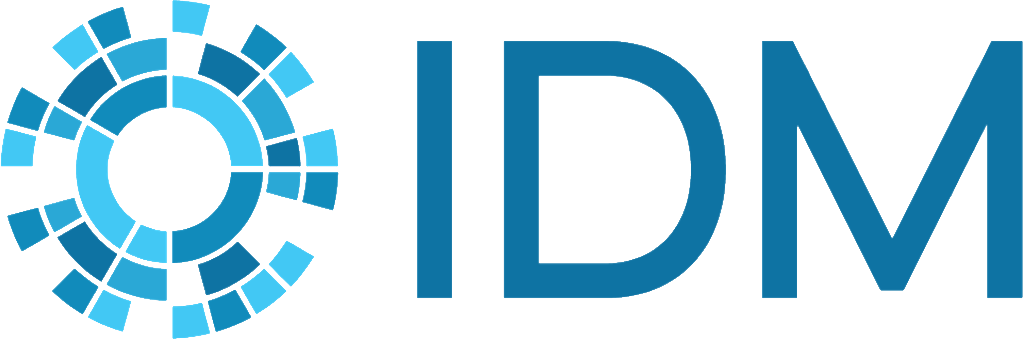Functions reference#
Much of the power of the Vis-Tools Geospatial client is afforded by the ability to perform real-time functional manipulation of simulation values when applying those values to visual parameters of the visualization.
Built-in functions#
The Vis-Tools Geospatial client contains a healthy set of built-in functions that cover many of the kinds of manipulations you’re likely to want to carry out. An easy way to remember these functions is to use the built-in Examples toggle in the Edit function dialog box itself.
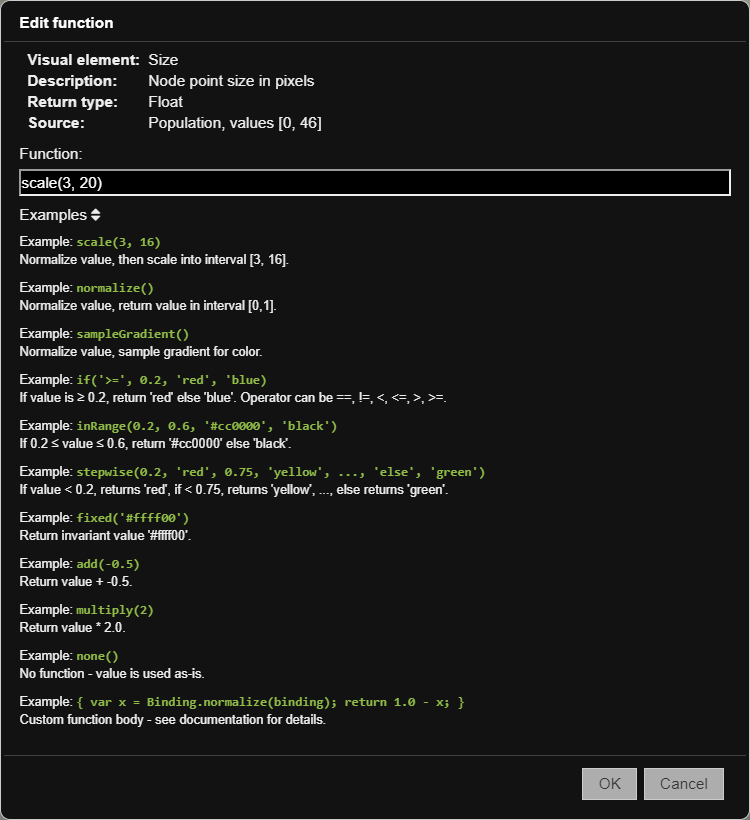
add()#
Adds the constant value x to the input value. Note that x may be negative.
add(x)
\(value \leftarrow value + x\)
x: number, constant to be added to the input value.
returns: number, input value plus constant x.
Examples
add(4.5) returns value + 4.5.
add(-1) returns value - 1.
fixed()#
Ignores the input value and returns x directly. This function can be used even if there is no input source selected to force a particular value for a visual parameter. For example, binding point node size to “None” with the function “fixed(10)” makes all nodes ten pixels in size.
Note that x may be a string or a number. For example, if you are using fixed in a binding to a color visual parameter, return a valid color string. For example, “fixed(‘red’)” or “fixed(‘#00ff00’)”.
fixed(x)
\(value \leftarrow x\)
x: number or string, value with which to override input value.
returns: same as argument, exactly x.
Examples
fixed(5.5) returns 5.5.
fixed(“yellow”) returns “yellow”.
if()#
Performs an inline conditional on the input value and returns
either thenValue or elseValue. This function is similar to the ternary ?:
operator in many C-like languages.
if(op, compArg, thenValue, elseValue)
\(value \leftarrow \begin{cases} thenV\!alue & value\:op\:\:compArg\\ elseV\!alue & otherwise \end{cases}\)
op: string, comparison operator - one of “==”, “!=”, “<”, “<=”, “>”, or “>=”.
compArg: number or string, comparison argument, i.e. value <op> <compArg>.
thenValue: number or string, value to return if condition is true.
elseValue: number or string, value to return if condition is false.
returns: number or string (depending on type of thenValue or elseValue), thenValue if condition is true; otherwise, elseValue.
Examples
if(“>=”, 0.8, “red”, “green”) returns “red” if input value is >= 0.8, else “green”.
if(“<”, 0, -1, 1) returns -1 if value is negative, otherwise 1 (equivalent to the sgn(x) function in some languages).
inRange()#
Tests whether the input value is in the range [low, high] (inclusive), and returns thenValue if so; otherwise, returns elseValue.
inRange(low, high, thenValue, elseValue)
\(value \leftarrow \begin{cases} thenV\!alue & low \le value \le high\\ elseV\!alue & otherwise \end{cases}\)
low: number, low constant for range comparison, inclusive.
high: number, high constant for range comparison, inclusive.
thenValue: number or string, value to return if input value is in range.
elseValue: number or string, value to return if input value is out of range.
returns: number or string (depending on type of thenValue or elseValue), thenValue if value is in range; otherwise, elseValue.
Examples
inRange(0.1, 0.4, “green”, “red”) returns “green” if input value >= 0.1 and <= 0.4, otherwise “red”.
inRange(-5, 0, -1, 1) returns -1 if value is in range [-5, 0], otherwise 1.
multiply()#
Multiplies the input value by the constant x. Note that x may be negative or a non-integer.
multiply(x)
\(value \leftarrow value \times x\)
x: number, constant to be multiplied with the input value.
returns: number, value * x.
Examples
multiply(2) returns value x 2.
multiply(0.5) returns value / 2.
multiply(-1) returns -value.
none()#
Passes the input value through untouched.
none()
\(value \leftarrow value\)
returns: same type as input value, input value untouched.
Examples
none() returns the input value as-is.
normalize()#
Calculates a normalized form of the input value, based on the range of the input data channel for all timesteps and all nodes, returning a value in the range [0, 1].
normalize()
\(value \leftarrow norm(value)\)
returns: a normalized value [0, 1] for the input value.
Examples
normalize() returns the normalized input value.
sampleGradient()#
Returns a color by normalizing the input value then sampling the color gradient. This function only make sense for bindings to color visual parameters.
sampleGradient()
\(value \leftarrow sampleGradient(norm(value))\)
returns: color, gradient sampled with normalized value.
Examples
sampleGradient() returns a color based on the normalized input value.
scale()#
Returns a value mapped into the given range. The range is treated inclusively.
scale(min, max)
\(value \leftarrow min + norm(value) \times (max - min)\)
min: number, minimum value in output range inclusive
max: number, maximum value in output range inclusive
returns: number, value mapped into [min, max]
Examples
scale(3, 20) returns a value between 3 and 20 inclusive that represents the input value within that range.
scale(-1, 1) returns a value between -1 and 1 inclusive that represents the input value within that range (i.e \(0 \rightarrow -1, 0.5 \rightarrow 0, 1 \rightarrow 1\)).
stepwise()#
Returns a stepwise value. It can be used to create custom stepwise gradients or specialized quantizations.
stepwise(step1, firstValue, step2, secondValue, …, “else”, elseValue)
\(value \leftarrow \begin{cases} firstV\!alue & value < step1\\ secondV\!alue & value < step2\\ ... & ...\\ elseV\!alue & otherwise \end{cases}\)
step1: number, first step argument, where firsValue will be returned if input value is less than step1.
firstValue: number or string, result to be returned if input value is less than step1.
step2: number, second step argument, where secondValue will be returned if input value is less than step2.
secondValue: number or string, result to be returned if input value is less than step2.
…: more step/value pairs.
“else”: string, the explicit string “else”.
elseValue: number or string, result to be returned if input value is greater than or equal to the last step.
returns: number or string, value for matching step; otherwise, elseValue.
Examples
stepwise(0.2, ‘red’, 0.75, ‘yellow’, ‘else’, ‘green’) returns the string red for input values less than 0.2, the string “yellow” for values between 0.2 and 0.75, and “green” otherwise.
stepwise(0.25, 0, ‘else’ 1) quantizes input values < 0.25 to 0, otherwise 1.
Custom functions#
While for most cases the Vis-Tools built-in functions will suffice, it is possible to use custom user-defined functions for special cases. This section examines that capability in detail.
Simple example#
What if we wanted to invert a normalized value? The value naturally ranges from 0 to 1, but we want it to be the other way around, i.e. \(1 - value\). None of the built-in functions can do that. However, that result and many more can be achieved using a custom function which is essentially a specialized JavaScript function body. Consider this custom function:
{ return 1.0 - binding.value; }
That function carries out the desired function. It is simple enough, except for the binding reference, which is explained below.
Basic syntax#
As might be inferred from the previous example, the basic syntax of a custom function is:
{ return <expression>; }
A custom function is the text of a JavaScript function body that will be executed for each node, for each timestep, before a value is applied to the bound visual parameter. The expression can be anything, but typically it is some manipulation of the input value or other available data. The input data and other information are provided to the custom function as an implicit argument called binding.
Note
Your custom function must be valid JavaScript. If it is not, or the code in the function throws an exception, you’ll see an error message in the message area of the client window.
Note
The code for your custom function may be arbitrarily complex. You can declare and use local variables, and use as many statements as you want. The custom function is evaluated as a real JavaScript function, and as long as it ultimately returns a valid return value, it will work. But be warned that your custom function is going to be executed for every node, on every timestep, so complex custom functions will detrimentally affect animation framerate.
The binding object#
The binding object is passed to a custom function and provides access to the raw bound simulation data channel value, along with other potentially useful data.
Here are the most commonly used data members of the binding object.
Field |
Type |
Description |
|---|---|---|
value |
number |
The raw data value of the bound data source for the current node and timestep. |
min |
number |
The minimum value for this data channel over all nodes and timesteps. Along with max, can be used to calculate a normalized value. |
max |
number |
The maximum value for this data channel over all nodes and timesteps. Along with min, can be used to calculate a normalized value. |
The binding object is implicitly available to your custom function, so to use
min you simply type binding.min within your custom function. For
example, the following function normalizes the input value, which is
functionally equivalent to the built-in normalize() function:
{ return (binding.value - binding.min) / (binding.max - binding.min); }
The above fields are enough to do most numerical manipulations of the input value. There are, however, some additional data members that may be of use for other specialized functions.
Field |
Type |
Description |
|---|---|---|
gradient |
Gradient |
The color gradient object for this binding. To use this object, calculate a normalized value, then: return gradient.sampleHashCss(normValue);
which returns a color string like “#00ff00”. |
gradientLow |
number |
The low value of the gradient range slider, which is a number in the range [0, gradientHigh). You may choose to incorporate this into your function if you are sampling the gradient directly. |
gradientHigh |
number |
The high value of the gradient range slider, which is a number in the range (gradientLow, 1]. You may choose to incorporate this into your function if you are sampling the gradient directly. |
node |
Node |
An object describing the current node. This object has the following potentially valuable fields.
|
timestep |
number |
Current timestep, in the range [0, timestepCount). |
timestepCount |
number |
Number of timesteps in the present simulation. |
More examples#
Here are some more examples of things you can do with custom functions.
For point nodes, to outline a particular node of interest (id 340, for example), bind:
Outline color to:
fixed("red")
Outline thickness to:
{ return (binding.node.nodeId == 340) ? 3 : 0; }
To invert a normalized value, use the function:
{ return 1.0 - binding.value; }
To apply a log scale to a value, use the function:
{ return Math.log10(binding.value); }
To apply a square root to a value, use the function:
{ return Math.sqrt(binding.value); }
To apply a random color to each node, bind node Color to the function:
{ return Gradient.presets["Hue"].sampleHashCss(Math.random()); }