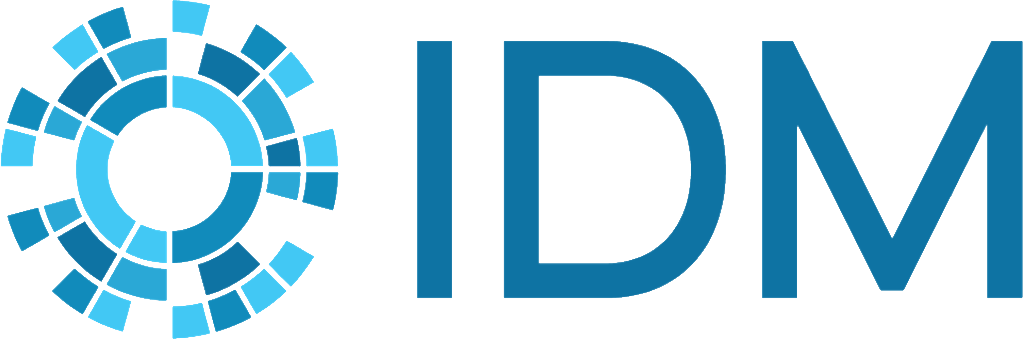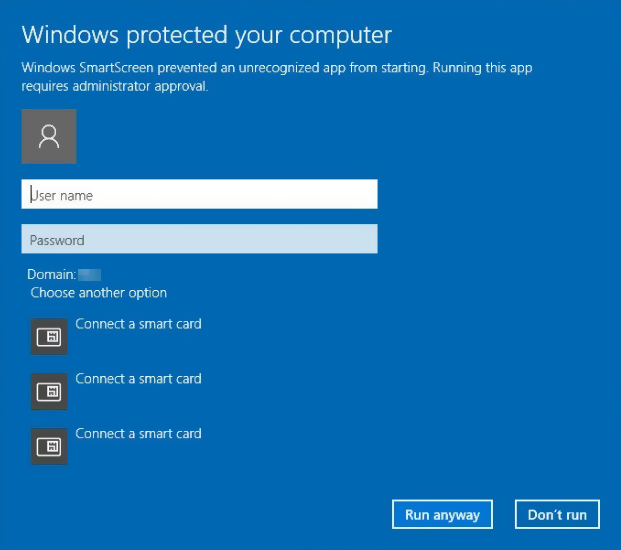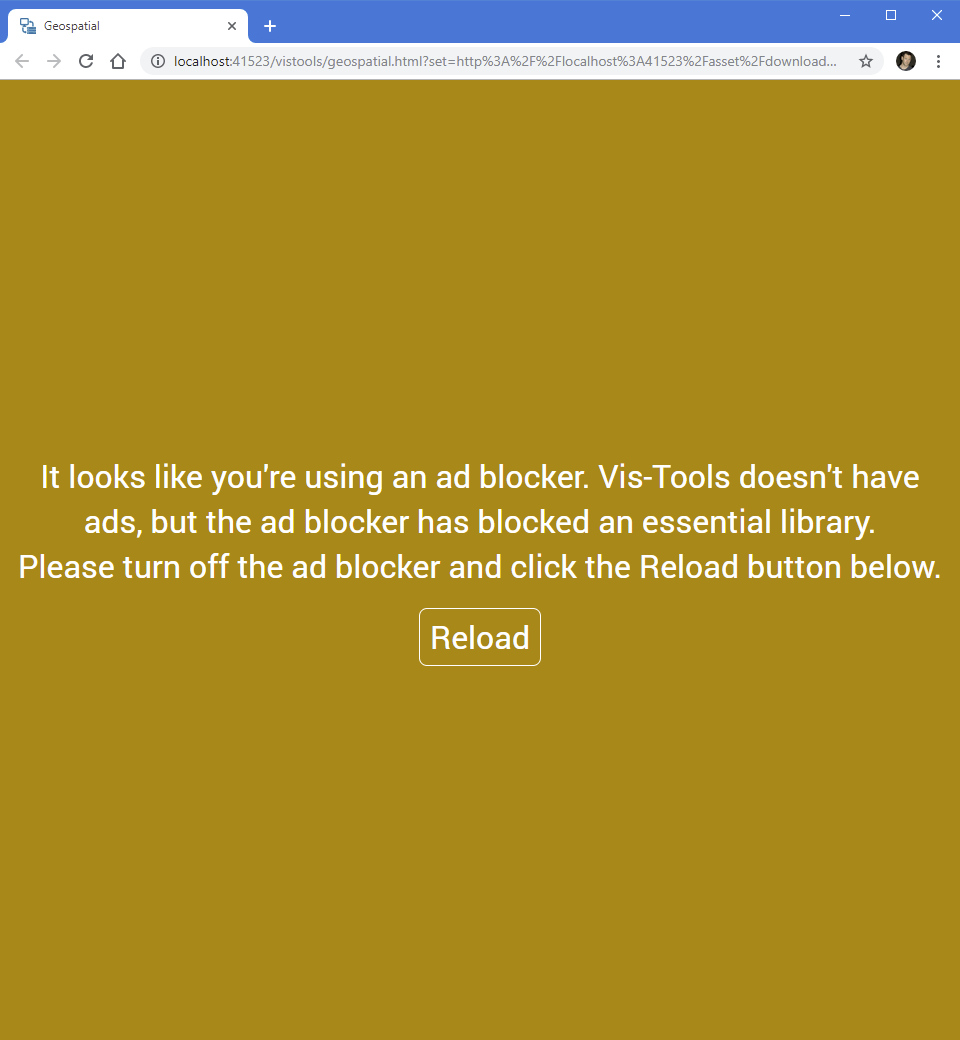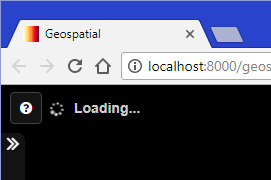Troubleshooting#
If you run into trouble while installing or using standalone Vis-Tools, check to see if your problem is listed here.
Command window message when double-clicking server.bat#
If server.bat can’t run the python web server, it may show a diagnostic message. This section clarifies those.
Python not in PATH#
Python is not in your PATH environment variable. Please re-run the Python
installer and make sure 'Add python.exe to Path' is enabled in the 'Customize
Python' page of the installer.
This message indicates that Python is not available to server.bat. The simplest solution is to reinstall Python as described. Alternately, you can manually edit the PATH environment variable to add the path to the Python executable.
Run from UNC location#
It is likely that you have run server.bat from an Explorer window that is
pointed at a UNC path (that is, one that starts with two \\). The windows
command prompt does not support UNC paths. If the UNC path corresponds to a
mapped drive, open an Explorer window to the mapped drive letter and try
again. It is recommended that you unzip Vis-Tools to a local (non-network)
location for best performance.
This message indicates that server.bat thinks you’re running from a network location. (It infers that from the current directory, which will be your Windows directory if you try to run server.bat from a network location.) Vis-Tools will not run from a network share unless that share is mapped to a drive letter, like “U:”. If the network location is in fact mapped, open an Explorer window from mapped drive letter, navigate to the Vis-Tools directory, then run server.bat again. If the location is not mapped, reinstall Vis-Tools to a local (non-network) location and try again.
Server Python file not in current directory#
The server python file, server.py, is not present in the current directory.
Please re-install Vis-Tools to a local ^(non-network^) location and try
again.
This can happen if you were to run the server.bat file with the current directory not set to the Vis-Tools directory. It is safest to open an Explorer window to the Vis-Tools directory and double-click server.bat to run the web server.
Windows SmartScreen dialog when double-clicking server.bat#
Windows SmartScreen may attempt to prevent you from running server.bat, which is batch file.
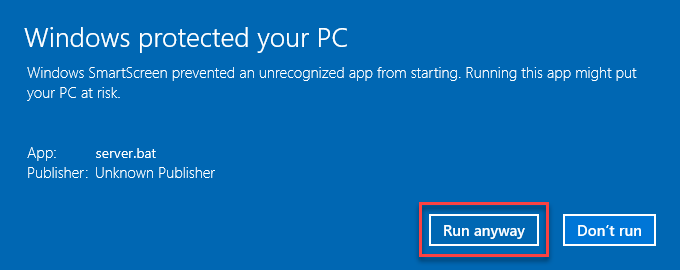
If you see this dialog, click More Info, then click the Run Anyway button.
Socket.error starting web server#
If you get an exception when you run the local web server that looks like this:
C:\Vis-Tools>server.bat
It appears that some other program is currently using port 8000. To use a
different port, edit server.py and change the k_port constant to some other
port, such as 8080. Or find and kill the program that is currently using
port 8000.
Press any key to continue . . .
This means that some other program is currently bound to port 8000. You can:
Find and terminate the other program currently binding port 8000, or
Change the
k_port = 8000line in server.py to use some other, unused port.
Windows SmartScreen dialog when starting web server#
If, when you run the web server, you get a big blue dialog box from Windows:
This indicates that your user account does not have sufficient permissions to bind port 8000 to the web server. This may occur in highly-managed environments. If you have the username and password for a local administrator account, you can enter it into the dialog box. Otherwise, contact your local IT staff.
Running with an ad blocker#
Vis-Tools has no advertising and has no telemetry whatsoever. Nevertheless, some of the JavaScript libraries that Vis-Tools uses may be blocked by aggressive ad blocking browser plugins.
Vis-Tools attempts to detect when crucial components are blocked by an ad blocker and may display a page like the following:
Whitelist the Vis-Tools client page in your ad blocker, then click the Reload button and visualization should proceed.
Geospatial web page never finishes loading#
You can get the web server running, but when it tries to load the demo Geospatial client, it gets stuck with a spinning Loading indicator
Generally this means an error occurred while the page was loading. This can be caused by a variety of problems, but the most common one is that the web browser ran out of memory.
Try closing all instances of the web browser on your computer, and stop the web server if it is running. Then re-run the web server by double-clicking server.bat. When server.bat runs the server and launches the browser, it uses special flags that allow the browser to use more memory, but this only works if there aren’t windows or tabs already open. Thus, letting server.bat open your first browser window may solve the spinning Loading problem.