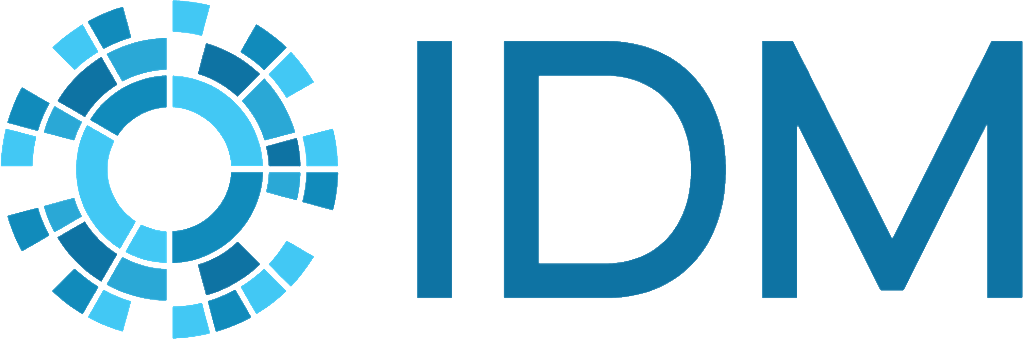Campaign overlay files#
You can use two campaign files when setting up a simulation. One file contains default campaign settings and an overlay file contains additional parameters or different parameter values that override the values in the default file. The files must be flattened into a single file before running a simulation.
Overlay files allow you to easily separate a subset of parameters that are of particular interest from the rest of the parameters needed to run a simulation. You can easily modify the parameters in the overlay file without needing to maintain a complete campaign file. This can be especially helpful when you want to experiment with different interventions without modifying the rest of the settings. You can have one default file and many different overlay files for different intervention settings. It also allows you to easily update the default values across multiple simulations.
In addition to being used for model experimentation, overlay files are used when testing the software functionality after making source code changes. If you run the EMOD regression tests using regression_test.py, campaign files will be flattened as part of those tests. However, this may take several hours if run locally. More guidance on modifying the EMOD source code is in the “Advance the model” section.
The EMOD Regression directory contains many different subdirectories that contain configuration, campaign, and other associated files to run simulations used in regression testing. Some subdirectories include a campaign overlay file (campaign_overrides.json), which has been created by combining campaign_overrides.json with one of the default files in Regression/defaults. The naming of these files is an arbitrary convention used at IDM; you may name this files anything you choose. However, it may be useful to see some examples of these files to understand how they are used.
To flatten campaign files:
Create the default campaign file in JSON. You may, though it is not required, organize the parameters into logical categories of nested JSON objects to make managing the parameters easier. See Campaign parameters for a complete list of all parameters that are available. See the example default campaign file below.
{ "Campaign_Name": "Initial Seeding", "Use_Defaults": 1, "Events": [ { "Event_Name": "Outbreak", "Nodeset_Config": { "class": "NodeSetAll" }, "Start_Day": 30, "class": "CampaignEvent", "Event_Coordinator_Config": { "Demographic_Coverage": 0.001, "Target_Demographic": "Everyone", "class": "StandardInterventionDistributionEventCoordinator", "Intervention_Config": { "Antigen": 0, "Genome": 0, "Outbreak_Source": "PrevalenceIncrease", "class": "OutbreakIndividual" } } } ] }
Create the overlay campaign file in JSON. This file must include the parameter Default_Campaign_Path, set to the path to the default campaign file, relative to the location of the flatten_campaign.py script in the EMOD Regression folder. Again, you may organize these into logical categories if you desire. See the example overlay campaign file below.
{ "Campaign_Name": "Vaccine", "Default_Campaign_Path": "defaults/generic-default-campaign.json", "Events": [ { "VACCINATION": "BEGIN", "Event_Name": "SimpleVaccine", "Event_Coordinator_Config": { "Demographic_Coverage": 0.5, "Intervention_Config": { "Cost_To_Consumer": 10, "Waning_Config": { "class": "WaningEffectMapLinear", "Initial_Effect" : 1.0, "Expire_At_Durability_Map_End" : 0, "Durability_Map" : { "Times" : [ 0, 30, 60, 90, 120 ], "Values" : [ 0.9, 0.3, 0.9, 0.6, 1.0 ] } }, "Vaccine_Take": 1, "Vaccine_Type": "AcquisitionBlocking", "class": "SimpleVaccine" }, "Number_Repetitions": 3, "Target_Demographic": "Everyone", "Timesteps_Between_Repetitions": 7, "class": "StandardInterventionDistributionEventCoordinator" }, "Nodeset_Config": { "class": "NodeSetAll" }, "Start_Day": 1, "class": "CampaignEvent", "VACCINATION": "END" } ] }
In a Command Prompt window, navigate to the Regression folder.
Run the flatten_campaign.py script, providing the relative path to the overlay file and the path to and name of the new flattened campaign file that will be saved, using the arguments as shown below:
python flatten_campaign.py --overlay experiment/campaign_overlay.json --saveto experiment/campaign.json
Open the resulting campaign.json file and see that it has been flattened into a single file with nested JSON objects and any logical categories retained.
{ "Campaign_Name": "Vaccine", "Default_Campaign_Path": "defaults/generic-default-campaign.json", "Use_Defaults": 1, "Events": [ { "VACCINATION": "BEGIN", "Event_Name": "SimpleVaccine", "Nodeset_Config": { "class": "NodeSetAll" }, "Start_Day": 1, "class": "CampaignEvent", "Event_Coordinator_Config": { "Demographic_Coverage": 0.5, "Number_Repetitions": 3, "Target_Demographic": "Everyone", "Timesteps_Between_Repetitions": 7, "class": "StandardInterventionDistributionEventCoordinator", "Intervention_Config": { "Cost_To_Consumer": 10, "Waning_Config": { "class": "WaningEffectMapLinear", "Initial_Effect" : 1.0, "Expire_At_Durability_Map_End" : 0, "Durability_Map" : { "Times" : [ 0, 30, 60, 90, 120 ], "Values" : [ 0.9, 0.3, 0.9, 0.6, 1.0 ] } }, "Vaccine_Take": 1, "Vaccine_Type": "AcquisitionBlocking", "class": "SimpleVaccine" } }, "VACCINATION": "END" }, { "Event_Name": "Outbreak", "Nodeset_Config": { "class": "NodeSetAll" }, "Start_Day": 30, "class": "CampaignEvent", "Event_Coordinator_Config": { "Demographic_Coverage": 0.001, "Target_Demographic": "Everyone", "class": "StandardInterventionDistributionEventCoordinator", "Intervention_Config": { "Antigen": 0, "Genome": 0, "Outbreak_Source": "PrevalenceIncrease", "class": "OutbreakIndividual" } } } ] }
After the overlay files and default files are combined into a single campaign file, you can run a simulation using the EMOD executable (Eradication.exe).